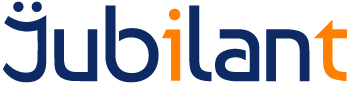Intended Audience
This guide is primarily of use to users who:
- Are having issues with how their host is displayed in FVTerm.
Before starting, the following components are required:
- An installation of Server
- A web browser like Google Chrome or Internet Explorer 6 or above
- If one or more console users has been defined on the server, then the username and password for a console user with Administration rights will also be required.
- A host definition for your host in the Admin Console. See Guide to Adding Server Host Definitions.
- A working FVTerm connection to your host.
Related Documentation
Guide
- Check that your host looks correct in the Admin Console. If it does not check the following:
- That you are using the correct Emulation Protocol and Telnet Level
- That you are using the correct Terminal Type
- If you have access to another terminal emulator, compare it’s settings to those in the Admin Console
- If your host looks correct in the Admin Console but the colours are incorrect, then check the following:
- That you have selected a suitable Terminal Colour Scheme in your FVTerm preferences
- That you have chosen a suitable style sheet in the FVTerm web.confg file. See Guide to Configuring FVTerm Visual Appearance for more details.
- If your host looks correct in the Admin Console but the font or layout is incorrect, then check the following:
- That you have selected a suitable font in your FVTerm preferences
- That the selected font is a mono-spaced font. Proportional fonts will cause layout issues.
For more details see Guide to Configuring FVTerm Visual Apperance.
Summary
The various steps to diagnosing FVTerm display issues have been outlined.
If you are still unable to correctly display your host in FVTerm, please gather the required information and raise a support case with us. See Guide to Raising Support Cases for more details.